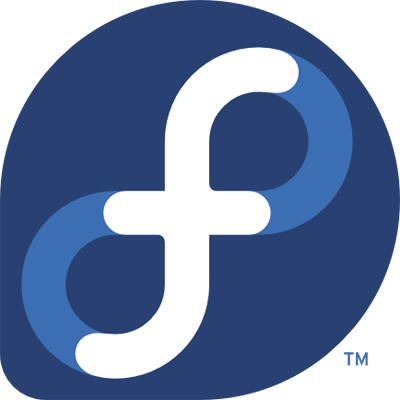 I have to admit I wasn’t too thrilled with Fedora 15, it seemed slower than when I had Fedora 13 running. Perhaps it was because I did the “upgrade” instead of a fresh install. But I did decide to upgrade my hardware and did a fresh install of Fedora 16.
I have to admit I wasn’t too thrilled with Fedora 15, it seemed slower than when I had Fedora 13 running. Perhaps it was because I did the “upgrade” instead of a fresh install. But I did decide to upgrade my hardware and did a fresh install of Fedora 16.
In general, the install went well, there are a few areas I have some notes and tips that may help you if you are encountering problems.
/etc/init.d has changed
Yes it has, but don’t panic! You basically use the “systemctl” command to handle things now, it is a little tricky because you will need to “enable” the service first, THEN you can start/stop/restart like you may have done with init.d in the past. So, for example:
systemctl enable httpd.service
systemctl start httpd.service
To see a full listing of what is available:
systemctl -t service
One thing that is not as obvious, are the iptables commands. For this, you can use:
/usr/libexec/iptables.init save
to save the iptables so they don’t get lost on reboot.
Setting Up Virtualbox
Here are the quick commands to get the awesome Virtualbox going:
cd /etc/yum.repos.d/
wget http://download.virtualbox.org/virtualbox/rpm/fedora/virtualbox.repo
yum install kernel-devel kernel-headers gcc dkms
/etc/init.d/vboxdrv setup
I would also install Google Chrome:
Add following to /etc/yum.repos.d/google.repo file (this is for a 64 bit machine):
[google-chrome]
name=google-chrome - 64-bit
baseurl=http://dl.google.com/linux/chrome/rpm/stable/x86_64
enabled=1
gpgcheck=1
gpgkey=https://dl-ssl.google.com/linux/linux_signing_key.pub
Then:
yum install google-chrome-stable
Getting Flash Installed
rpm -ivh http://linuxdownload.adobe.com/adobe-release/adobe-release-x86_64-1.0-1.noarch.rpm
rpm --import /etc/pki/rpm-gpg/RPM-GPG-KEY-adobe-linux
yum check-update
yum install flash-plugin nspluginwrapper alsa-plugins-pulseaudio libcurl
NVidia Drivers
Lastly, here are my tips on getting NVidia drivers going, I have three monitors across two NVidia graphics cards that each have 1 DVI and 1 VGA, so I have 2 monitors on the DVI ports, and 1 on the VGA.
Get nvidia drivers direct from nvidia.com, go to the drivers/download section and you will download a linux “.run” file which is basically a shell command file.
Disable nouveau, by appending the following to /etc/modprobe.d/blacklist.conf
blacklist nouveau
options nouveau modeset=0
Drop out of “X” windows, as root do “init 3” — if that does not work, you can ssh into your host from another to get a non-windows login.
Run the nvidia “run” file, i.e. “sh NVIDIA-Linux-x86_64-295.33.run”
Start “X” back up and configure your xorg.conf. Of course, this is an insanely troublesome thing to do, and since all systems are going to be different I can’t tell you what to put exactly. But, I can provide my xorg.conf file and you can perhaps get some help from checking it out.
One last important note… when you eventually “yum update” your system and get a new kernel, you will need to re-run that NVIDIA run file. For me, my system comes up with blank screens until I ssh into my box from another host, re-run the “run” file, and reboot.
Those are my Fedora 16 tips! Hope they help you!
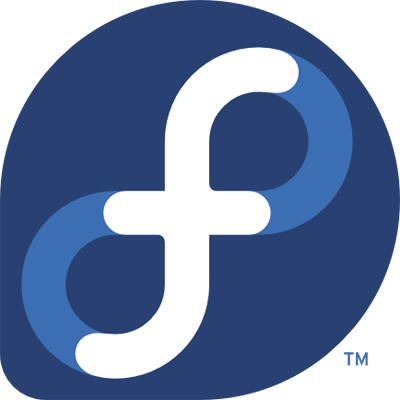 I have to admit I wasn’t too thrilled with Fedora 15, it seemed slower than when I had Fedora 13 running. Perhaps it was because I did the “upgrade” instead of a fresh install. But I did decide to upgrade my hardware and did a fresh install of Fedora 16.
I have to admit I wasn’t too thrilled with Fedora 15, it seemed slower than when I had Fedora 13 running. Perhaps it was because I did the “upgrade” instead of a fresh install. But I did decide to upgrade my hardware and did a fresh install of Fedora 16. Xbox Media Center be praised!
Xbox Media Center be praised! I was using the Android Motorola X for over a year when the GPS function stopped working… not sure if it was because I dropped the phone or something, but when the big Black Friday shopping day came around I decided to switch to the Incredible 2 from HTC. I had used the Incredible 1 in the past and liked it, I switch to the X for the bigger screen and HDMI output.
I was using the Android Motorola X for over a year when the GPS function stopped working… not sure if it was because I dropped the phone or something, but when the big Black Friday shopping day came around I decided to switch to the Incredible 2 from HTC. I had used the Incredible 1 in the past and liked it, I switch to the X for the bigger screen and HDMI output. I got a Comcast connection the other day so now my house is dual-homed to the Internet! I have DSL with 5 static IPs (which is why I am keeping it), and now a lickity quick Comcast connection.
I got a Comcast connection the other day so now my house is dual-homed to the Internet! I have DSL with 5 static IPs (which is why I am keeping it), and now a lickity quick Comcast connection.